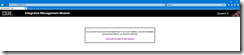$ lsblk
Look at disks to check what is already in use
Add disk in vcenter
$ for h in $(ls /sys/class/scsi_host); do
echo ‘- – -‘ > /sys/class/scsi_host/$h/scan
done
$ for h in $(ls /sys/class/scsi_host); do
echo '- - -' > /sys/class/scsi_host/$h/scan
done
$ lsblk
look at disks, it should be added
fdisk -l
take note of added disk
eg: /dev/sdc
fdisk /dev/sdc n - new partition p - primary 1 defaults w - write
pvscan
take note of disk /dev/sdc1
pvcreate /dev/sdc1
vgdisplay
take note of vg name, eg: ubuntu-vg
vgextend ubuntu-vg /dev/sdc1
pvscan
disk should be added
lvdisplay
take note of LV name (logical volume name), eg: /dev/ubuntu-vg/ubuntu-lv
lvextend -l +100%FREE /dev/ubuntu-vg/ubuntu-lv
resize2fs -p /dev/ubuntu-vg/ubuntu-lv