Chome:
Intune -> Configuration Policy -> Win 10 and Later -> Settings Catalog -> Add -> Google Chrome Extensions -> Configure the list of force-installed apps and extensions AND Extension Management Settings
Add the uBOL extension ID to be installed, and set the Extension management Settings for pinning – {"ddkjiahejlhfcafbddmgiahcphecmpfh": {"toolbar_pin": "force_pinned"}}
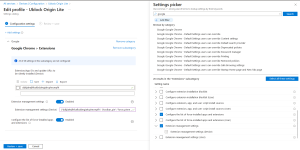
Edge:
Intune -> Configuration Policy -> Win 10 and Later -> Template -> Administrative Templates -> Microsoft Edge -> Computer Configuration -> Extensions Control which extensions are installed silently AND Configure Extension Management Settings
Add the uBOL extension ID to be installed, and set the Extension management Settings for pinning – {"cimighlppcgcoapaliogpjjdehbnofhn": {"toolbar_pin": "force_pinned"}}
For both, deploy the script for exclusions and disable the first run. See https://pastebin.com/2GCJ4YpF for the script.