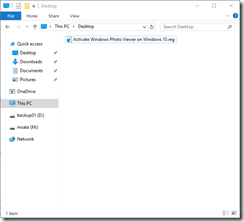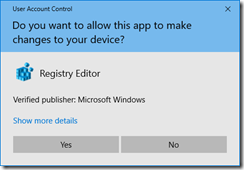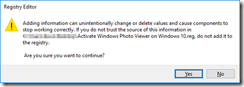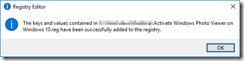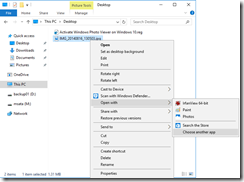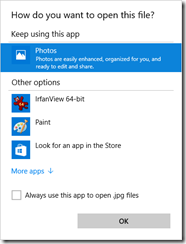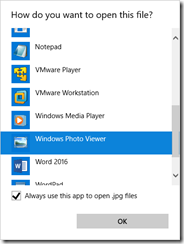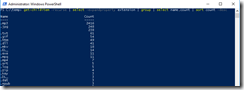| Identity | EventLevel |
| ——– | ———- |
| EX02\MSExchange ActiveSync\Requests | Lowest |
| EX02\MSExchange ActiveSync\Configuration | Lowest |
| EX02\MSExchange Antispam\General | Lowest |
| EX02\MSExchange Assistants\Assistants | Lowest |
| EX02\MSExchange Autodiscover\Core | Lowest |
| EX02\MSExchange Autodiscover\Web | Lowest |
| EX02\MSExchange Autodiscover\Provider | Lowest |
| EX02\MSExchange Availability\Availability Service | Lowest |
| EX02\MSExchange Availability\Availability Service General | Lowest |
| EX02\MSExchange Availability\Availability Service Authentication | Lowest |
| EX02\MSExchange Availability\Availability Service Authorization | Lowest |
| EX02\MSExchange Cluster\Move | Lowest |
| EX02\MSExchange Cluster\Upgrade | Lowest |
| EX02\MSExchange Cluster\Action | Lowest |
| EX02\MSExchange Common\General | Lowest |
| EX02\MSExchange Common\Configuration | Lowest |
| EX02\MSExchange Common\Logging | Lowest |
| EX02\MSExchange RBAC\General | Lowest |
| EX02\MSExchange RBAC\RBAC | Low |
| EX02\MSExchange CmdletLogs\General | Lowest |
| EX02\MSExchange Configuration Cmdlet – Management Console\General | Lowest |
| EX02\MSExchange Configuration Cmdlet – Management Console\RBAC | Lowest |
| EX02\MSExchange Delegated Authentication Module\General | Lowest |
| EX02\MSExchange LiveId Redirection Module\General | Lowest |
| EX02\MSExchange Organization Redirection Module\General | Lowest |
| EX02\MSExchange Certificate Authentication Module\General | Lowest |
| EX02\MSExchange Control Panel\General | Lowest |
| EX02\MSExchange Control Panel\Performance | Lowest |
| EX02\MSExchange Control Panel\Redirect | Lowest |
| EX02\MSExchange Control Panel\Proxy | Lowest |
| EX02\MSExchange Extensibility\Transport Address Book | Lowest |
| EX02\MSExchange Extensibility\MExRuntime | Lowest |
| EX02\MSExchange EdgeSync\Synchronization | Lowest |
| EX02\MSExchange EdgeSync\Topology | Lowest |
| EX02\MSExchange EdgeSync\SyncNow | Lowest |
| EX02\MSExchange TransportService\TransportService | Lowest |
| EX02\MSExchange Web Services\Core | Lowest |
| EX02\MSExchange IMAP4\General | Lowest |
| EX02\MSExchange IMAP4 BE\General | Lowest |
| EX02\MSExchange Messaging Policies\Journaling | Lowest |
| EX02\MSExchange Messaging Policies\AttachFilter | Lowest |
| EX02\MSExchange Messaging Policies\AddressRewrite | Lowest |
| EX02\MSExchange Messaging Policies\Rules | Lowest |
| EX02\MSExchange Messaging Policies\Prelicensing | Lowest |
| EX02\MSExchange Messaging Policies\PolicyApplication | Lowest |
| EX02\MSExchange Messaging Policies\JournalReportDecryption | Lowest |
| EX02\MSExchange Messaging Policies\RightsManagement | Lowest |
| EX02\MSExchange Messaging Policies\TransportDecryption | Lowest |
| EX02\MSExchange Messaging Policies\RedirectionAgent | Lowest |
| EX02\MSExchange Messaging Policies\Information Rights Management | Lowest |
| EX02\MSExchange Anti-spam Update\HygieneUpdate | Lowest |
| EX02\MSExchange Mailbox Replication\Service | Lowest |
| EX02\MSExchange Mailbox Replication\Mailbox Move | Lowest |
| EX02\MSExchange Mid-Tier Storage\Xtc | Lowest |
| EX02\MSExchange Mid-Tier Storage\Audit | Lowest |
| EX02\MSExchange Mid-Tier Storage\Discovery | Lowest |
| EX02\MSExchange Mid-Tier Storage\Information Rights Management | Lowest |
| EX02\MSExchange Mid-Tier Storage\CopyOnWrite | Lowest |
| EX02\MSExchange Mid-Tier Storage\ResourceHealth | Lowest |
| EX02\MSExchange Management Application\Shell | Lowest |
| EX02\MSExchange Management Application\Console | Lowest |
| EX02\MSExchange Management Application\ProvisioningAgent | Lowest |
| EX02\MSExchange Management Application\ComponentInfoBasedTask | Lowest |
| EX02\MSExchange Management Application\AdminAuditLog | Lowest |
| EX02\MSExchange OWA\FormsRegistry | Lowest |
| EX02\MSExchange OWA\Core | Lowest |
| EX02\MSExchange OWA\Configuration | Lowest |
| EX02\MSExchange OWA\Themes | Lowest |
| EX02\MSExchange OWA\SmallIcons | Lowest |
| EX02\MSExchange OWA\Proxy | Lowest |
| EX02\MSExchange OWA\Transcoding | Lowest |
| EX02\MSExchange OWA\ADNotifications | Lowest |
| EX02\MSExchange OWA\InstantMessage | Lowest |
| EX02\MSExchange POP3\General | Lowest |
| EX02\MSExchange POP3 BE\General | Lowest |
| EX02\MSExchange Process Manager\ProcessManager | Lowest |
| EX02\MSExchange Repl\Service | Lowest |
| EX02\MSExchange Repl\Exchange VSS Writer | Lowest |
| EX02\MSExchange ReportingWebService\General | Lowest |
| EX02\MSExchange Topology\Topology Discovery | Lowest |
| EX02\MSExchange Unified Messaging\UMWorkerProcess | Lowest |
| EX02\MSExchange Unified Messaging\UMCore | Lowest |
| EX02\MSExchange Unified Messaging\UMManagement | Lowest |
| EX02\MSExchange Unified Messaging\UMService | Lowest |
| EX02\MSExchange Unified Messaging\UMClientAccess | Lowest |
| EX02\MSExchange Unified Messaging\UMCallData | Lowest |
| EX02\MSExchange Unified Messaging\MWI General | Lowest |
| EX02\MSExchange Unified Messaging\UMCallRouter | Lowest |
| EX02\MSExchange ADAccess\General | Lowest |
| EX02\MSExchange ADAccess\Cache | Lowest |
| EX02\MSExchange ADAccess\Topology | Low |
| EX02\MSExchange ADAccess\Configuration | Lowest |
| EX02\MSExchange ADAccess\LDAP | Lowest |
| EX02\MSExchange ADAccess\Validation | Low |
| EX02\MSExchange ADAccess\Recipient Update Service | Lowest |
| EX02\MSExchange ADAccess\Site Update | Lowest |
| EX02\MSExchange ADAccess\Exchange Topology | Lowest |
| EX02\MSExchange ADAccess\MSERV | Lowest |
| EX02\MSExchange ADAccess\GLS | Lowest |
| EX02\MSExchangeADTopology\General | Lowest |
| EX02\MSExchangeADTopology\Configuration | Lowest |
| EX02\MSExchangeADTopology\Topology | Low |
| EX02\MSExchangeApplicationLogic\TextMessaging | Lowest |
| EX02\MSExchangeApplicationLogic\ServerPicker | Lowest |
| EX02\MSExchangeApplicationLogic\Extension | Lowest |
| EX02\MSExchangeApplicationLogic\E4E | Lowest |
| EX02\MSExchangeApplicationLogic\DiagnosticHandlers | Lowest |
| EX02\MSExchangeIS\General | Lowest |
| EX02\MSExchangeIS\Physical Access | Lowest |
| EX02\MSExchangeIS\Lazy Indexing | Lowest |
| EX02\MSExchangeIS\Logical Data Model | Lowest |
| EX02\MSExchangeIS\Directory Services | Lowest |
| EX02\MSExchangeIS\MAPI | Lowest |
| EX02\MSExchangeIS\High Availability | Lowest |
| EX02\MSExchangeMailboxAssistants\Service | Lowest |
| EX02\MSExchangeMailboxAssistants\OOF Assistant | Lowest |
| EX02\MSExchangeMailboxAssistants\OOF Library | Lowest |
| EX02\MSExchangeMailboxAssistants\Resource Booking Attendant | Lowest |
| EX02\MSExchangeMailboxAssistants\Email_Lifecycle_Assistant | Lowest |
| EX02\MSExchangeMailboxAssistants\Junk Email Options Assistant | Lowest |
| EX02\MSExchangeMailboxAssistants\Conversations Assistant | Lowest |
| EX02\MSExchangeMailboxAssistants\Approval Assistant | Lowest |
| EX02\MSExchangeMailboxAssistants\ELC Library | Lowest |
| EX02\MSExchangeGlobalLocatorCache\General | Lowest |
| EX02\MSExchangeTransport\SmtpReceive | Lowest |
| EX02\MSExchangeTransport\SmtpSend | Lowest |
| EX02\MSExchangeTransport\DSN | Lowest |
| EX02\MSExchangeTransport\Routing | Lowest |
| EX02\MSExchangeTransport\Logging | Lowest |
| EX02\MSExchangeTransport\Components | Lowest |
| EX02\MSExchangeTransport\RemoteDelivery | Lowest |
| EX02\MSExchangeTransport\Pickup | Lowest |
| EX02\MSExchangeTransport\Categorizer | Lowest |
| EX02\MSExchangeTransport\PoisonMessage | Lowest |
| EX02\MSExchangeTransport\MessageSecurity | Lowest |
| EX02\MSExchangeTransport\TransportService | Lowest |
| EX02\MSExchangeTransport\Exch50 | Lowest |
| EX02\MSExchangeTransport\Process | Lowest |
| EX02\MSExchangeTransport\ResourceManager | Lowest |
| EX02\MSExchangeTransport\Configuration | Lowest |
| EX02\MSExchangeTransport\Storage | Lowest |
| EX02\MSExchangeTransport\Agents | Lowest |
| EX02\MSExchangeTransport\Transport Address Book | Lowest |
| EX02\MSExchangeTransport\Orar | Lowest |
| EX02\MSExchangeTransport\Unused | Lowest |
| EX02\MSExchangeTransport\ShadowRedundancy | Lowest |
| EX02\MSExchangeTransport\Approval | Lowest |
| EX02\MSExchangeTransport\TransportSafetyNet | Lowest |
| EX02\MSExchangeTransport\TransportTenantAttribution | Lowest |
| EX02\MSExchangeTransportSyncCommon\General | Lowest |
| EX02\MSExchangeTransportSyncManager\General | Lowest |
| EX02\MSExchangeTransportSyncWorker\General | Lowest |
| EX02\MSExchangeTransportSyncWorkerFramework\General | Lowest |
| EX02\MSExchange OutlookProtectionRules\Outlook Protection Rules | Lowest |
| EX02\MSExchange Provisioning MailboxAssistant\Provisioning Assistant General | Lowest |
| EX02\MSExchangeThrottling\General | Lowest |
| EX02\MSExchangeThrottlingClient\General | Lowest |
| EX02\MSExchange FailFast Module\General | Lowest |
| EX02\MSExchange Store Driver Delivery\MSExchangeStoreDriverDelivery | Lowest |
| EX02\MSExchange Store Driver Delivery\MeetingMessageProcessing | Lowest |
| EX02\MSExchange Store Driver Delivery\OofHistory | Lowest |
| EX02\MSExchange Store Driver Delivery\Approval | Lowest |
| EX02\MSExchange Store Driver Delivery\UnifiedMessaging | Lowest |
| EX02\MSExchange Store Driver Submission\MSExchangeStoreDriverSubmission | Lowest |
| EX02\MSExchangeSubmission\MSExchangeSubmission | Lowest |
| EX02\MSExchange Antimalware\General | Lowest |
| EX02\MSExchange Antimalware\Init | Lowest |
| EX02\MSExchange Antimalware\ScanResults | Lowest |
| EX02\MSExchange Antimalware\ScanError | Lowest |
| EX02\MSExchange OAuth\Requests | Lowest |
| EX02\MSExchange OAuth\Configuration | Low |
| EX02\MSExchange OAuth\Server | 2 |
| EX02\MSExchange BackEndRehydration\Requests | Lowest |
| EX02\MSExchange BackEndRehydration\Configuration | Low |
| EX02\MSExchange BackEndRehydration\Server | 2 |
| EX02\MSExchange Front End HTTP Proxy\Core | Lowest |
| EX02\MSExchange RemotePowershell BackendCmdletProxy Module\General | Lowest |
| EX02\MSExchange Error Logging Module\General | Lowest |
| EX02\MSExchange Client Diagnostics Module\General | Lowest |
| EX02\MSExchangeFrontEndTransport\SmtpReceive | Lowest |
| EX02\MSExchangeFrontEndTransport\SmtpSend | Lowest |
| EX02\MSExchangeFrontEndTransport\DSN | Lowest |
| EX02\MSExchangeFrontEndTransport\Routing | Lowest |
| EX02\MSExchangeFrontEndTransport\Logging | Lowest |
| EX02\MSExchangeFrontEndTransport\Components | Lowest |
| EX02\MSExchangeFrontEndTransport\RemoteDelivery | Lowest |
| EX02\MSExchangeFrontEndTransport\Pickup | Lowest |
| EX02\MSExchangeFrontEndTransport\Categorizer | Lowest |
| EX02\MSExchangeFrontEndTransport\PoisonMessage | Lowest |
| EX02\MSExchangeFrontEndTransport\MessageSecurity | Lowest |
| EX02\MSExchangeFrontEndTransport\TransportService | Lowest |
| EX02\MSExchangeFrontEndTransport\Exch50 | Lowest |
| EX02\MSExchangeFrontEndTransport\Process | Lowest |
| EX02\MSExchangeFrontEndTransport\ResourceManager | Lowest |
| EX02\MSExchangeFrontEndTransport\Configuration | Lowest |
| EX02\MSExchangeFrontEndTransport\Storage | Lowest |
| EX02\MSExchangeFrontEndTransport\Agents | Lowest |
| EX02\MSExchangeFrontEndTransport\Transport Address Book | Lowest |
| EX02\MSExchangeFrontEndTransport\Orar | Lowest |
| EX02\MSExchangeFrontEndTransport\Unused | Lowest |
| EX02\MSExchangeFrontEndTransport\ShadowRedundancy | Lowest |
| EX02\MSExchangeFrontEndTransport\Approval | Lowest |
| EX02\MSExchangeFrontEndTransport\TransportSafetyNet | Lowest |
| EX02\MSExchangeFrontEndTransport\TransportTenantAttribution | Lowest |
Category Archives: Uncategorized
Enable / Disable Windows Photoviewer in Windows 10
To enable / disable Windows Photoviewer in Windows 10
Use the .reg files below.
Enable
Windows Registry Editor Version 5.00
; Enable Windows Photoviewer in Win 10
[HKEY_CLASSES_ROOT\Applications\photoviewer.dll]
[HKEY_CLASSES_ROOT\Applications\photoviewer.dll\shell]
[HKEY_CLASSES_ROOT\Applications\photoviewer.dll\shell\open]
“MuiVerb”=”@photoviewer.dll,-3043”
[HKEY_CLASSES_ROOT\Applications\photoviewer.dll\shell\open\command]
@=hex(2):25,00,53,00,79,00,73,00,74,00,65,00,6d,00,52,00,6f,00,6f,00,74,00,25,\
00,5c,00,53,00,79,00,73,00,74,00,65,00,6d,00,33,00,32,00,5c,00,72,00,75,00,\
6e,00,64,00,6c,00,6c,00,33,00,32,00,2e,00,65,00,78,00,65,00,20,00,22,00,25,\
00,50,00,72,00,6f,00,67,00,72,00,61,00,6d,00,46,00,69,00,6c,00,65,00,73,00,\
25,00,5c,00,57,00,69,00,6e,00,64,00,6f,00,77,00,73,00,20,00,50,00,68,00,6f,\
00,74,00,6f,00,20,00,56,00,69,00,65,00,77,00,65,00,72,00,5c,00,50,00,68,00,\
6f,00,74,00,6f,00,56,00,69,00,65,00,77,00,65,00,72,00,2e,00,64,00,6c,00,6c,\
00,22,00,2c,00,20,00,49,00,6d,00,61,00,67,00,65,00,56,00,69,00,65,00,77,00,\
5f,00,46,00,75,00,6c,00,6c,00,73,00,63,00,72,00,65,00,65,00,6e,00,20,00,25,\
00,31,00,00,00
[HKEY_CLASSES_ROOT\Applications\photoviewer.dll\shell\open\DropTarget]
“Clsid”=”{FFE2A43C-56B9-4bf5-9A79-CC6D4285608A}”
[HKEY_CLASSES_ROOT\Applications\photoviewer.dll\shell\print]
[HKEY_CLASSES_ROOT\Applications\photoviewer.dll\shell\print\command]
@=hex(2):25,00,53,00,79,00,73,00,74,00,65,00,6d,00,52,00,6f,00,6f,00,74,00,25,\
00,5c,00,53,00,79,00,73,00,74,00,65,00,6d,00,33,00,32,00,5c,00,72,00,75,00,\
6e,00,64,00,6c,00,6c,00,33,00,32,00,2e,00,65,00,78,00,65,00,20,00,22,00,25,\
00,50,00,72,00,6f,00,67,00,72,00,61,00,6d,00,46,00,69,00,6c,00,65,00,73,00,\
25,00,5c,00,57,00,69,00,6e,00,64,00,6f,00,77,00,73,00,20,00,50,00,68,00,6f,\
00,74,00,6f,00,20,00,56,00,69,00,65,00,77,00,65,00,72,00,5c,00,50,00,68,00,\
6f,00,74,00,6f,00,56,00,69,00,65,00,77,00,65,00,72,00,2e,00,64,00,6c,00,6c,\
00,22,00,2c,00,20,00,49,00,6d,00,61,00,67,00,65,00,56,00,69,00,65,00,77,00,\
5f,00,46,00,75,00,6c,00,6c,00,73,00,63,00,72,00,65,00,65,00,6e,00,20,00,25,\
00,31,00,00,00
[HKEY_CLASSES_ROOT\Applications\photoviewer.dll\shell\print\DropTarget]
“Clsid”=”{60fd46de-f830-4894-a628-6fa81bc0190d}”
Disable
Windows Registry Editor Version 5.00
; Disable Windows Photoviewer in Win 10
[-HKEY_CLASSES_ROOT\Applications\photoviewer.dll]
Save the file as a .reg file. Double click it.
Select Yes
Select Yes
Click OK
Right click an image file, select Open With –> Choose another app
Select More apps
Select Windows Photo Viewer, and tick Always use this app to open this type of file, and click Ok.
Count number of files by filetype
Using Powershell, we can count the number of files by filetype, using the following command:
get-childitem -recurse | select -expandproperty extension | group | select name,count | sort count –desc


Count number of files by filetype
Disable Office 2016 typing animation
To disable the office 2016 typing animation, navigate to:
HKCU\Software\Microsoft\Office\16.0\Common
Create a new Key called Graphics
In the Graphics key, create a new DWORD 32 bit value for DisableAnimations
Set a value of 1. Log out and back in and the animations should no longer be active.
Install netdata on C.H.I.P (or a raspberry PI)
Netdata details: https://github.com/firehol/netdata/wiki
Requirements:
C.H.I.P: http://anonit.blogspot.com.au/2016/08/installing-chip-headless.html; or
Raspberry PI: http://anonit.blogspot.com.au/2016/05/headless-install-of-raspbian-jessie.html
Logon to the device using SSH.
Check if CURL is installed by using the command
which curl
if it is not installed then install using sudo apt-get install curl.
Install the full install packages for netdata:
curl -Ss ‘https://raw.githubusercontent.com/firehol/netdata-demo-site/master/install-required-packages.sh’ >/tmp/kickstart.sh && bash /tmp/kickstart.sh -i netdata-all
(There is a minimum install package that can be used if necessary: curl -Ss ‘https://raw.githubusercontent.com/firehol/netdata-demo-site/master/install-required-packages.sh’ >/tmp/kickstart.sh && bash /tmp/kickstart.sh -i netdata)
Download the netdata installer:
git clone https://github.com/firehol/netdata.git –depth=1
go into the netdata folder:
cd netdata
install netdata:
sudo ./netdata-installer.sh
Once installed, you can access the website on %IPADDRESS%:19999
to update, go into the netdata folder:
cd netdata
and run the updater:
sudo ./netdata-updater.sh
references: https://github.com/firehol/netdata/wiki/Installation
Installing Pi-hole on a C.H.I.P
Requirements: C.H.I.P configured as: http://anonit.blogspot.com.au/2016/08/installing-chip-headless.html, with a static IP address
Type the command
sudo cp /etc/resolv.conf resolv.conf.bak
sudo nano /etc/resolv.conf
Edit the nameserver to have the DNS forwader settings of your choice.

Save and Exit Nano.
Install curl using the command
sudo apt-get –y install curl
Download and install pi-hole:
wget –O basic-install.sh https://install.pi-hole.net
chmod +x basic-install.sh
./basic-install.sh
Press OK

You should donate (I did!). Press OK


Chose wlan0 and press OK (wlan1 is bluetooth)

Choose IPv4, IPv6 or both and press OK

If the IP address is correct, select YES

If the IP address you have assigned the CHIP is within the DHCP range of your DHCP Server or router, you may need to exclude this IP address, or modify the range.
Click OK

Select the DNS servers to use as forwarders. If you are not sure, choose Google, and select OK.

Once the install is complete, press OK

You can add additional block lists by doing the following:
sudo cp /etc/pihole/adlists.default /etc/pihole/adlists.list
sudo nano /etc/pihole/adlists.list
Add the bottom to the file (or add your own)
##############
# Additional #
##############
#easylist
https://easylist.to/easylist/easylist.txt
https://easylist-downloads.adblockplus.org/easyprivacy.txt
#malwaredomains
http://www.malwaredomainlist.com/hostslist/hosts.txt
http://mirror1.malwaredomains.com/files/justdomains
#Peter Lowes Ad Server List
https://pgl.yoyo.org/adservers/serverlist.php?hostformat=hosts&showintro=1&mimetype=plaintext
#Ublock Filters
https://github.com/gorhill/uBlock/blob/master/assets/ublock/filters.txt
https://github.com/gorhill/uBlock/blob/master/assets/ublock/badware.txt
https://github.com/gorhill/uBlock/blob/master/assets/ublock/privacy.txt
https://github.com/gorhill/uBlock/blob/master/assets/ublock/unbreak.txt
Reboot the chip with
sudo reboot
Change the DNS on your computer / or router to point to the IP address of the chip. In a Window DNS environment, change the DNS forwarders

You can check the status and modify the blocklist / whitelist by navigating to:
http://nnn.nnn.nnn.nnn/admin/
References:
https://github.com/pi-hole/pi-hole
http://jacobsalmela.com/network-wide-hardware-ad-blocking-9-chip-hole/
Installing C.H.I.P headless
Requirements: miniUSB cable; C.H.I.P, computer running linux, wireless network.
Optional – Powered USB hub, additional miniUSB cable, computer running Windows.
I recieved my C.H.I.P, but had no spare keyboard, mouse, or monitor. To get the device configured I did the following:
Download and install Chrome https://www.google.com/chrome/
In chrome, navigate to http://flash.getchip.com/
I chose Headless 4.4.
If you are on a windows computer, click Install the Driver. Download and run the installer.
Next

And click Finish.
Click Next

Connect a paperclip, or a 1/2 stripped twist tie to FEL and GND
Connect the C.H.I.P to the computer using a USB cable.


If the flashing fails, disconnect the C.H.I.P. Close Chrome, and reopen Chrome and navigate to http://flash.getchip.com/ – begin the process again (if you already installed the drivers, you don’t need to install them again)


Once the flash has completed, close Chrome, and remove the paperclip / twist tie jumper. If necessary – connect the C.H.I.P to the linux computer (used a raspberry pi – it was necessary to use a powered USB hub in order to get the C.H.I.P to have enough power).
Install screen on the linux computer: sudo apt-get install screen
Type the command dmesg | tail
In the output above, you can see the C.H.I.P is presented to the OS as ttyACM1.
Type the following command: screen /dev/ttyACM1 (replace ttyACM1 with the USB port number from the output of dmesg | tail
If the screen appears blank, press <ENTER>
The default credentials are chip / chip
Type the command sudo nmtui
Authenticate if necessary
Select Activate a Connection
Select your wifi connection from the list and press <ENTER>
Enter your wireless passkey and press <ENTER>
Once connected, you will see an asterisk next to the network you are connected to
Select Quit
type sudo nmtui again
Select Edit a connection
Select your wireless connection and select Edit…
Go to the bottom, and select Automatically connect and Available to all users.
If you wish, open IPv4 Configuration, and manually assign an IP address, Gateway and DNS servers.
Select OK and Quit
Verify you can access the internet. ping www.google.com
CTRL-C to finish the ping.
Run the command sudo apt-get update to update the package list
Run the command sudo apt-get dist-upgrade
Select ‘Y’ to continue if prompted.
This may take some time.
Once completed, uninstall group-bin and configuration files
sudo apt-get purge cgroup-bin
It may / may not have anything to uninstall. This can prevent the unit from booting.
Change the name of the device
sudo nano /etc/hostname
CTRL-X, Y and <Enter> to save the name
sudo nano /etc/hosts
Change the line
127.0.1.1 chip
to
127.0.1.1 <new name of the device>
CTRL-X, Y and <Enter> to save the name
Reboot the unit with
sudo reboot
you shuld now be able to connect to the chip with SSH via wifi.
References:
http://anonit.blogspot.com.au/2016/05/headless-install-of-raspbian-jessie.html
https://bbs.nextthing.co/t/setting-up-chip-as-a-headless-server-with-minimal-tools/1505
Configure Raspberry Pi as a router (ethernet and wifi) on Jessie
I used these instructions to create a router with 2 ethernet and 1 wireless connection. These instructions can be modified for more wireless or more ethernet connections. I was setting up eth1 as the WAN connection, eth0 and wlan0 as LAN connections. Wlan0 was to broadcast DHCP from the PI, eth0 would have static IP, and DHCP on this netowrk would be from an external DHCP server.
Requirements:
Pi model B+ running Raspbian Jessie;
Wireless USB dongle;
USB Ethernet Adapter.
In this example I used a Wi-Pi adapter, and a TP-Link UE300
rfkill: a wireless utility
zd1211-firmware: common firmware that works with many Wi-Fi dongles
hostapd: the hostap wireless access point daemon
hostap-utils: supplemental hostap tools
iw: wireless configuration utility
isc-dhcp-server: ISC implementation of DHCP
bridge-utils: used for connecting multiple Ethernet devices together
Connect to the Pi via SSH
Install requirements by using the command:
sudo apt-get update -y
sudo apt-get install rfkill zd1211-firmware hostapd hostap-utils iw bridge-utils isc-dhcp-server -y
Jessie may have iw preinstalled — if it does and is updated, running the command above will automatically skip it.
Connect the wifi dongle and USB Ethernet adapter
Use the command lsusb to ensure that the USB wireless dongle is being detected
pi@gw:~ $ lsusb
Bus 001 Device 004: ID 148f:5370 Ralink Technology, Corp. RT5370 Wireless Adapter
Bus 001 Device 003: ID 0424:ec00 Standard Microsystems Corp. SMSC9512/9514 Fast Ethernet Adapter
Bus 001 Device 002: ID 0424:9514 Standard Microsystems Corp.
Bus 001 Device 001: ID 1d6b:0002 Linux Foundation 2.0 root hub
Use the command iw list to ensure that the adapter has a supported interface mode of AP
Supported interface modes:
* IBSS
* managed
* AP
* AP/VLAN
* WDS
* monitor
* mesh point
Use ifconfig to identify which interface is which:
Based on the IP Addresses, I could identify eth0 as my LAN connection, and eth1 will be my WAN connection.
Create a backup of /etc/network/interfaces, and edit the file:
sudo cp /etc/network/interfaces /etc/network/interfaces.orig
sudo nano /etc/network/interfaces
Modify the file as appropriate.
source-directory /etc/network/interfaces.d
auto lo
iface lo inet loopback
allow-hotplug eth0
auto eth0
iface eth0 inet static
address 192.168.168.1
netmask 255.255.255.0
allow-hotplug eth1
auto eth1
iface eth1 inet static
address 172.16.0.20
netmask 255.255.0.0
gateway 172.16.0.1
allow-hotplug wlan0
auto wlan0
iface wlan0 inet static
address 192.168.200.1
netmask 255.255.255.0
Take a backup of /etc/hostapd/hostapd.conf and edit the file (it it doesn’t exist, create the file).
sudo cp /etc/hostapd/hostapd.conf /etc/hostapd/hostapd.conf.orig
sudo nano /etc/hostapd/hostapd.conf
Modify the file as appropriate
interface=wlan0
country_code=AU
ctrl_interface=wlan0
ctrl_interface_group=0
ssid=wifissid
hw_mode=g
channel=8
wpa=2
wpa_passphrase=secretwifipassphrase
wpa_key_mgmt=WPA-PSK
wpa_pairwise=CCMP TKIP
rsn_pairwise=CCMP
beacon_int=100
auth_algs=3
macaddr_acl=0
wmm_enabled=1
eap_reauth_period=360000000
Backup and modify /etc/default/hostapd
sudo cp /etc/default/hostapd /etc/default/hostapd.orig
sudo nano /etc/default/hostapd
Edit the DAEMON_CONF=”” line to point to the hostadp.conf file modified earlier.
DAEMON_CONF=”/etc/hostapd/hostapd.conf”
Configure DHCP
Create a backup of /etc/dhcp/dhcpd.conf and edit it
sudo cp /etc/dhcp/dhcpd.conf /etc/dhcp/dhcpd.conf.orig
sudo nano /etc/dhcp/dhcpd.conf
Make the following changes as appropriate
authoritative;
option domain-name “dmz.anonit.net”;
default-lease-time 86400;
option subnet-mask 255.255.255.0;
max-lease-time 172800;
option broadcast-address 192.168.200.255;
option routers 192.168.200.1;
subnet 192.168.200.0 netmask 255.255.255.0 {
range 192.168.200.50 192.168.200.99;
option domain-name-servers 8.8.8.8, 8.8.4.4;
}
Backup and edit /etc/default/isc-dhcp-server and setup the interface to broadcast DHCP on
sudo cp /etc/default/isc-dhcp-server /etc/default/isc-dhcp-server.orig
sudo nano /etc/default/isc-dhcp-server
Find and edit the INTERFACES line to the interface to broadcast DHCP on.
INTERFACES=”wlan0″
(If you wanted to broadcast DHCP on eth0 as well you could add it in here)
Enable routing and Nat
sudo cp /etc/sysctl.conf /etc/sysctl.conf.orig
sudo nano /etc/sysctl.conf
Edit the file to add the line (or uncomment it)
net.ipv4.ip_forward=1
Enable the translation immediately
sudo sh -c "echo 1 > /proc/sys/net/ipv4/ip_forward"
Configure IPTables for NAT
sudo iptables -t nat -A POSTROUTING -o eth1 -j MASQUERADE
sudo iptables -A FORWARD -i eth1 -o wlan0 -m state –state RELATED,ESTABLISHED -j ACCEPT
sudo iptables -A FORWARD -i eth1 -o eth0 -m state –state RELATED,ESTABLISHED -j ACCEPT
sudo iptables -A FORWARD -i wlan0 -o eth1 -j ACCEPT
sudo iptables -A FORWARD -i eth0 -o eth1 -j ACCEPT
sudo iptables-save
If this is the first time modifying iptables, install iptables-persistent by running
sudo apt-get install iptables-persistent
If prompted to make the rules persistent, select YES
If you already have iptables-persistent installed, you can save the iptables rules by running the command
sudo iptables-save
make the changes permanent (starts hostapd and dhcp on boot)
sudo update-rc.d hostapd enable
sudo update-rc.d isc-dhcp-server enable
save the iptables setup and restore on boot
sudo sh -c "iptables-save > /etc/iptables.ipv4.nat"Edit the /etc/network/interfaces file and add the following to the end.up iptables-restore < /etc/iptables.ipv4.nat
Reboot the device and testhttp://jacobsalmela.com/raspberry-pi-and-routing-turning-a-pi-into-a-router/
https://alwaystinkering.wordpress.com/2015/12/29/basic-raspberry-pi-home-wifi-router/
https://w1.fi/cgit/hostap/plain/hostapd/hostapd.conf
http://raspberrypihq.com/how-to-turn-a-raspberry-pi-into-a-wifi-router/
https://www.raspberrypi.org/forums/viewtopic.php?t=31227#p293467
https://www.raspberrypi.org/forums/viewtopic.php?f=36&t=63048
Add Raspberrian (Jessie) to a wireless network
Login to the device using SSH
Type the following command:
sudo nano /etc/network/interfaces
Add the following lines at the bottom:
auto wlan0
iface wlan0 inet dhcp
wpa-ssid “SSIDNAME”
wpa-psk “PSKPASSPHRASE”
Where SSIDNAME is the SSID network name, and PSKPASSPHRASE is the passphrase for the wireless network.
EG: If my network was called:
Front Office Wireless
and my network passphrase is:
QLDWireless3827
The interfaces file will look like:
auto lo
iface lo inet loopback
iface eth0 inet manual
allow-hotplug wlan0
iface wlan0 inet manual
wpa-conf /etc/wpa_supplicant/wpa_supplicant.conf
allow-hotplug wlan1
iface wlan1 inet manual
wpa-conf /etc/wpa_supplicant/wpa_supplicant.conf
auto wlan0
iface wlan0 inet dhcp
wpa-ssid “Front Office Wireless”
wpa-psk “QLDWireless3827”
Press CTRL-X to exit, press Y to save changes, and press ENTER to save the file called interfaces
type:
sudo /etc/init.d/networking restart
to restart the networking services.
You should then be able to see the IP Address that is assigned to WLAN0.
type ifconfig to see the network settings in full.